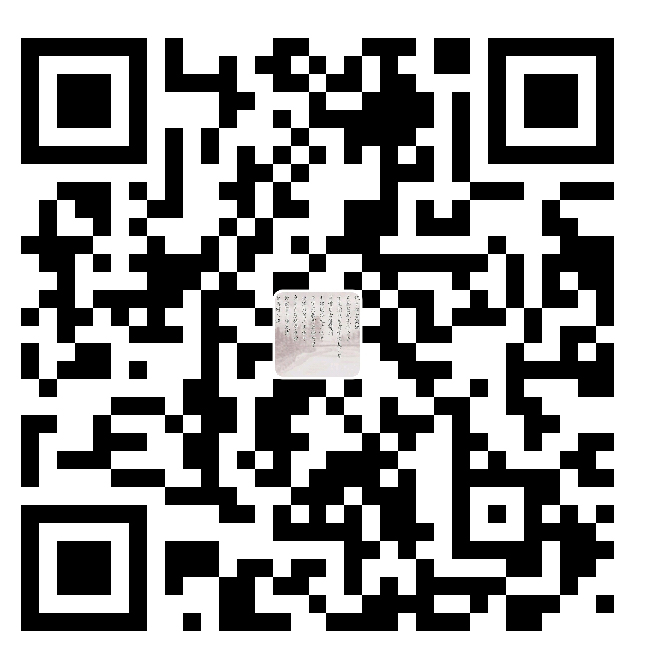建议使用Windows server 2019,2核4G及其以上的配置
1.安装Visual C++, 点此下载
2.安装python3.9.4,点此下载
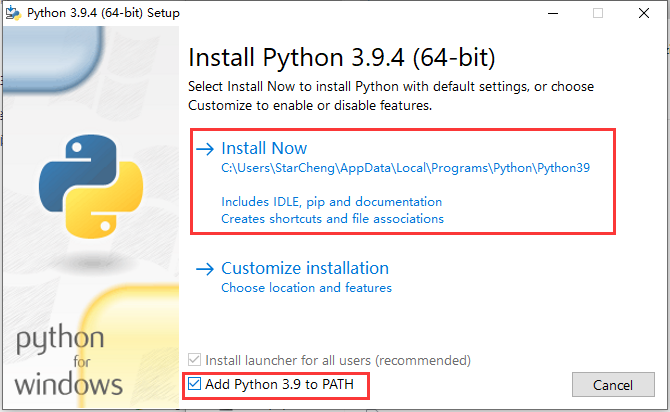
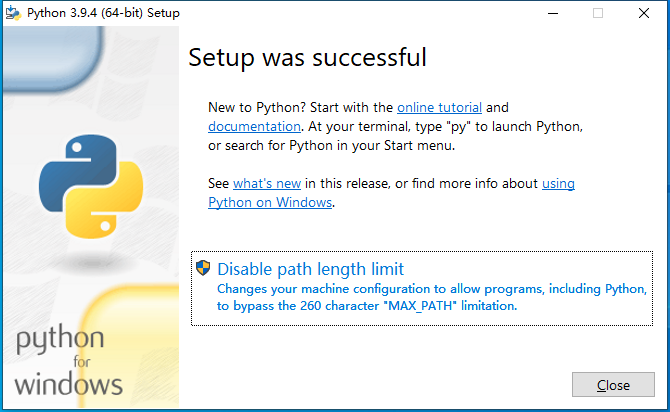
3.升级pip
python -m pip install -i https://pypi.tuna.tsinghua.edu.cn/simple --upgrade pip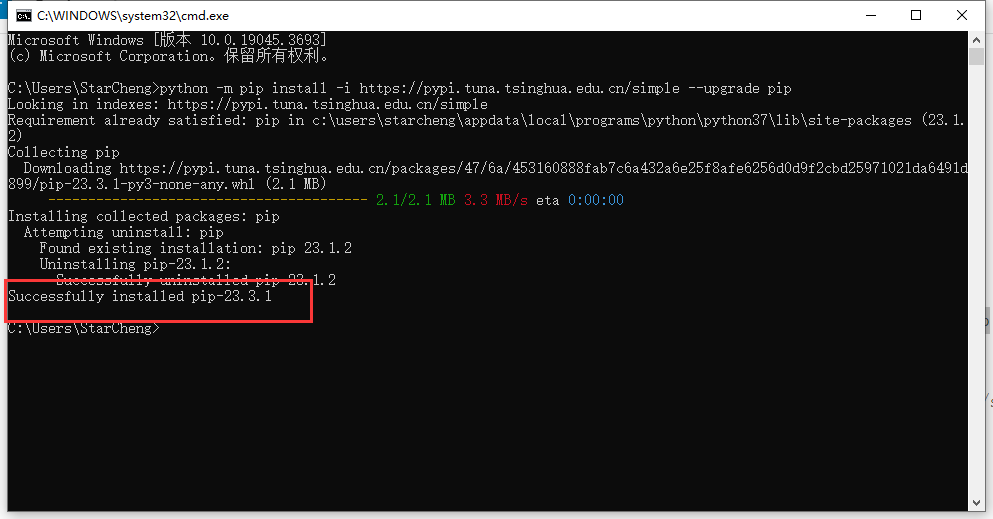
4.配置清华镜像源
pip config set global.index-url https://pypi.tuna.tsinghua.edu.cn/simple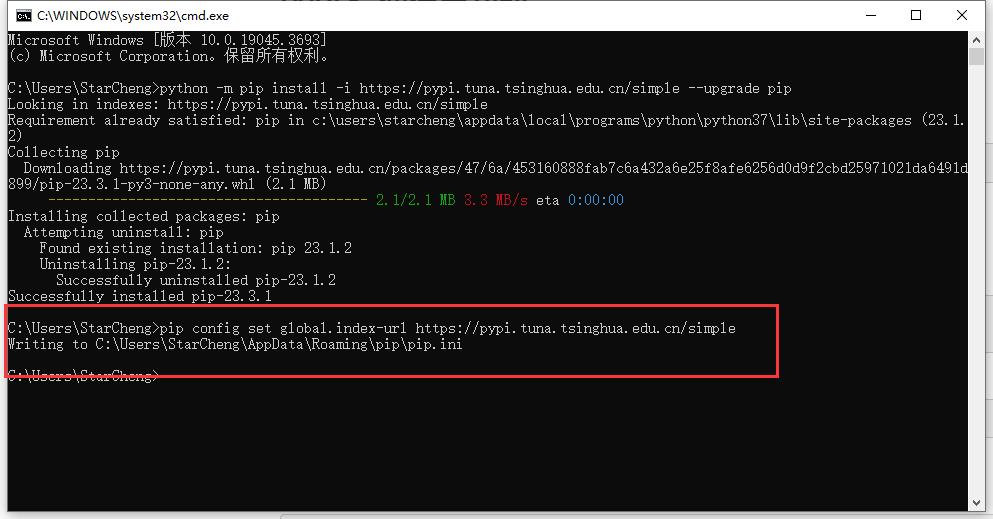
5.部署百度飞浆CPU版本
python -m pip install paddlepaddle==2.5.2 -i https://pypi.tuna.tsinghua.edu.cn/simple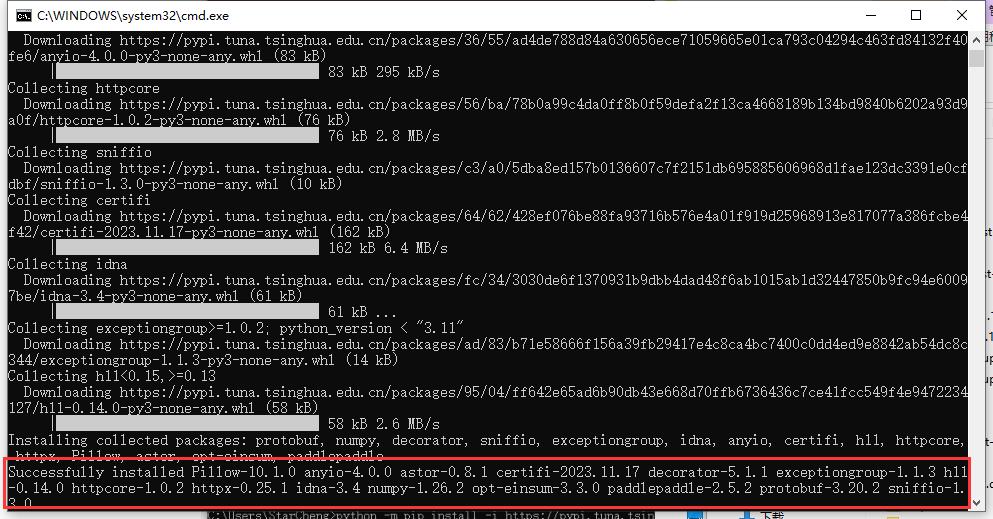
6.部署PaddleOCR
pip install "paddleocr>=2.0.1"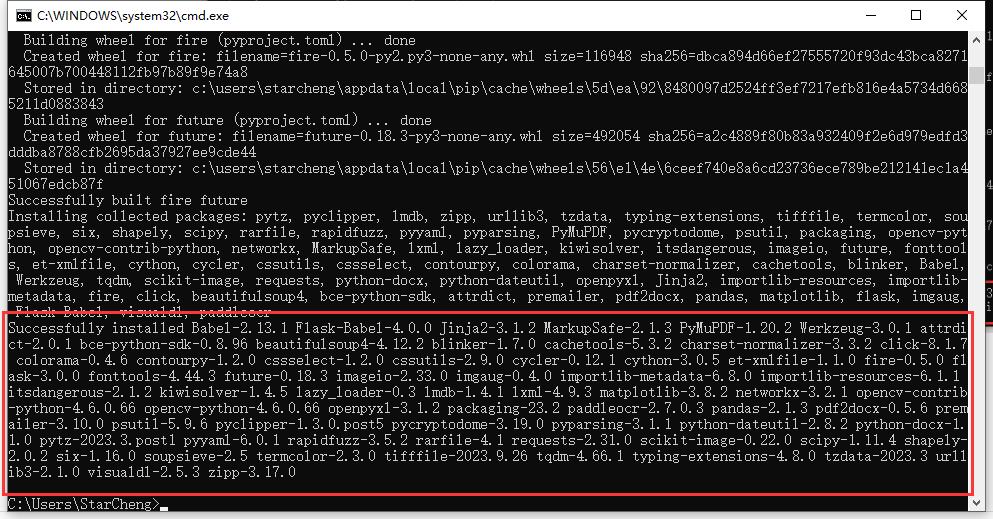
7.验证是否部署成功,本文是在C盘根目录下放一个叫test.png的图片,也可以是其他图片格式,word,pdf都可以。第一次执行会下载库文件,识别中文用 --lang ch,识别繁体用--lang chinese_cht,识别英文用--lang en
paddleocr --image_dir C:\test.png --use_angle_cls true --lang ch --use_gpu false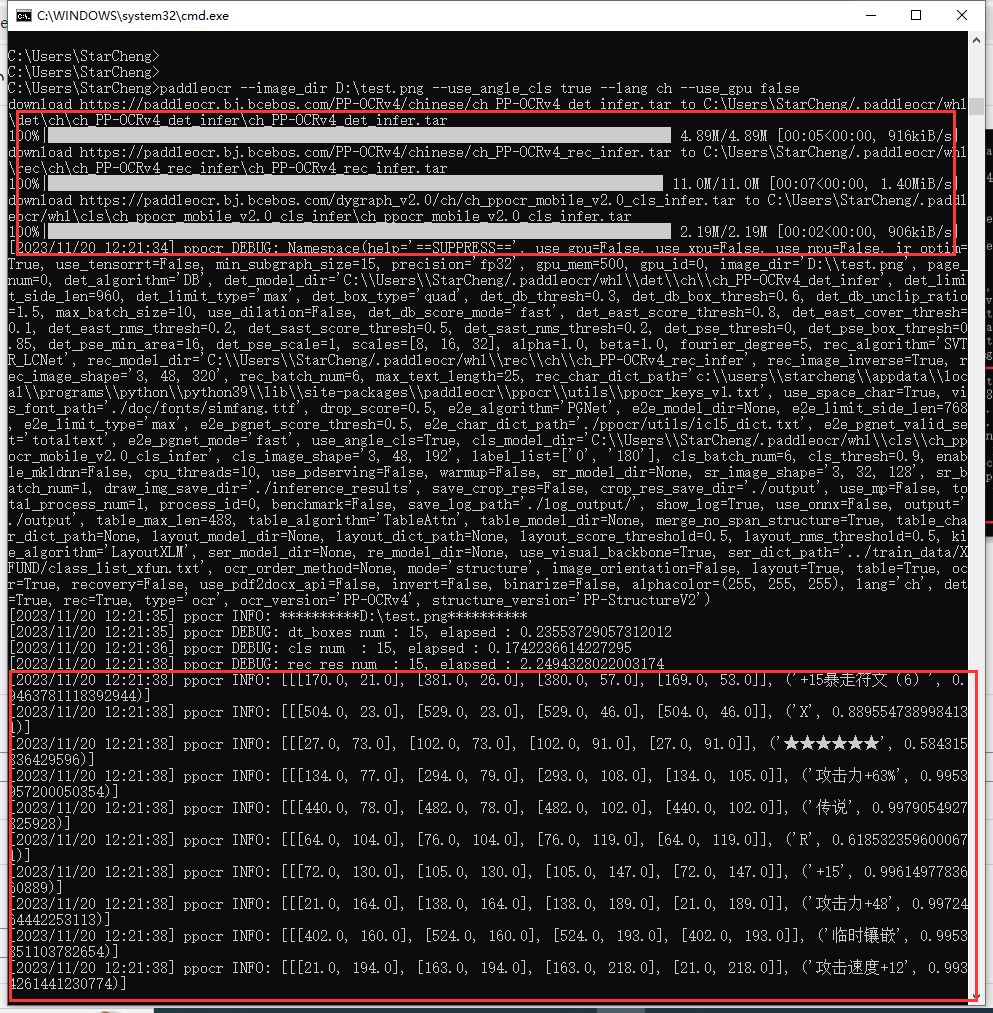
8.安装小皮面板,部署FTP服务,点此下载
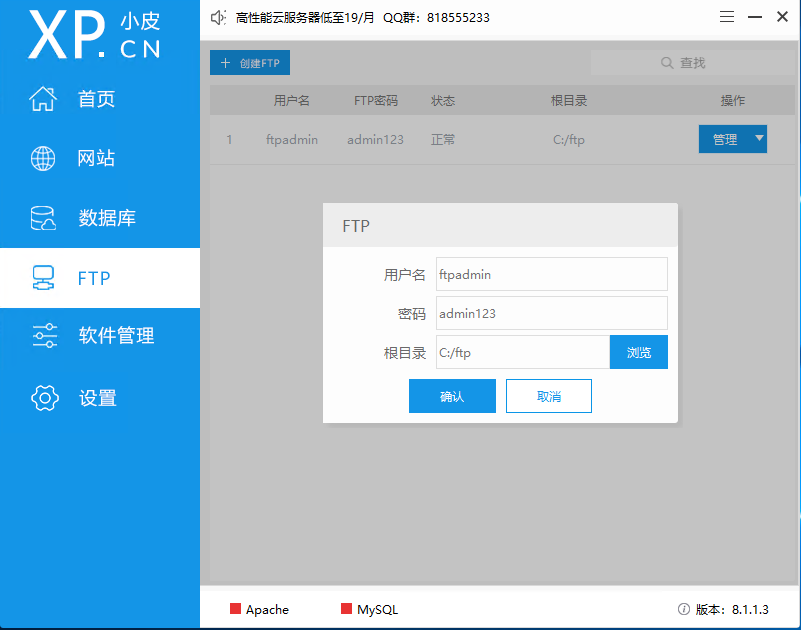
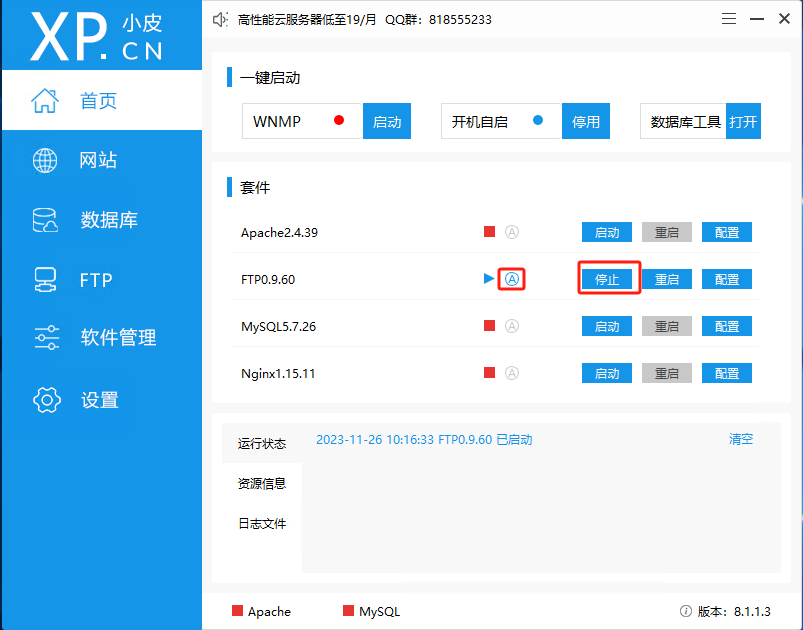
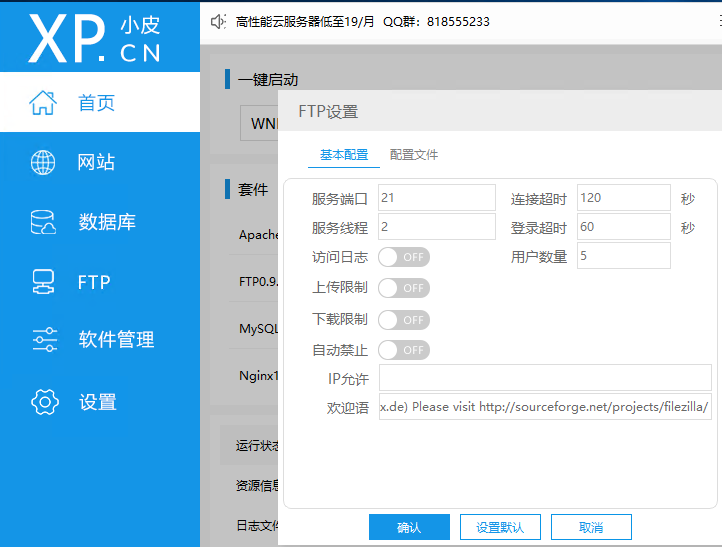
9.部署Python高性能并发框架gevent
pip install gevent10.下载ftpAndOcr.py,并将此文件放在ftp路径下,双击运行,点此下载
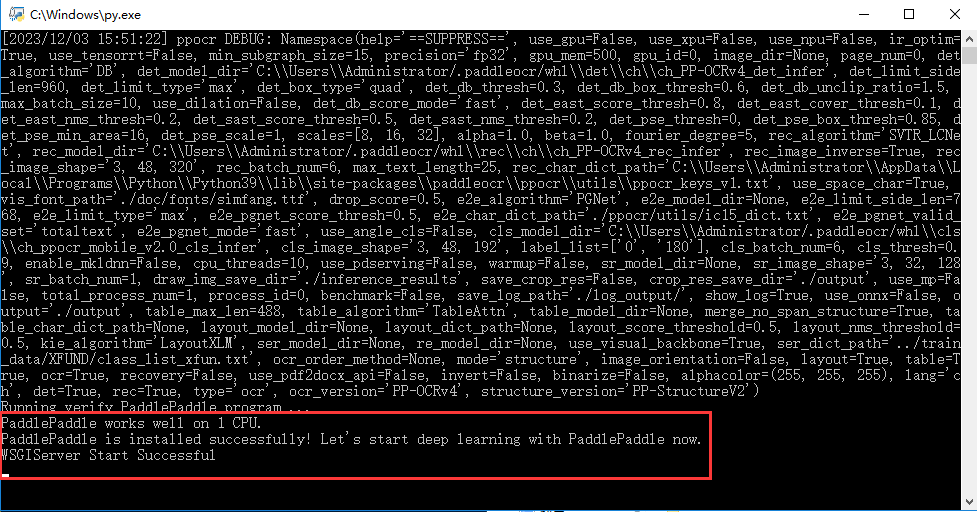
11.开放防火墙tcp端口20,21,9090,1000-5000(小皮面板使用的ftp主动模式,连接时会随机打开一个大于1024的端口)

12.按键精灵手机版调用:base64编码图片调用
Import "shanhai.lua"
Dim pictureName=DateTime.Format("%Y"&"_"&"%m"&"_"&"%d"&"_"&"%H"&"_"&"%M"&"_"&"%S")
Dim path=GetSdcardDir()&"/"&pictureName&".png"
Dim pixData=Image.Binaryzation(375,735,706,1266,87)//参数为截图范围和二值化程度(0-255)
Image.SavePixelData pixData, path
pixData = null
Dim picBase64=ShanHai.ReadFileBase(path)
Dim link="http://服务器IP:9090/encode?picName="&pictureName&"&picBase64="&picBase64
Dim back=url.HttpPost({"url":link})
TracePrint back
//受限于base64编码长度,较大的图片建议进行二值化后再编码,否则会因为编码过长导致报错或者没有返回值13.按键精灵手机版调用:ftp上传图片调用
Import "cs.mql"
Dim pictureName=DateTime.Format("%Y"&"_"&"%m"&"_"&"%d"&"_"&"%H"&"_"&"%M"&"_"&"%S")
Dim path=GetSdcardDir()&"/"&pictureName&".png"
SnapShotEx path,375,735,706,1266,30//建议使用snapShotEx进行截图,此命令可以压缩图片大小
Dim ftpHostName = "服务器IP:21"
Dim ftpUpLoadPath="/"
dim ftpUser = "ftpadmin:admin123"
Dim ftpLocalPath=path
cs.ftpUpLoad ftpHostName, ftpUpLoadPath, ftpUser, ftpLocalPath
Dim link="http://服务器IP:9090/ftp?picName="&pictureName
Dim back=url.HttpPost({"url":link})
TracePrint back
//需要引用cs.mql插件,只支持png格式,图片大小不受限制,需要在服务器上搭建ftp服务,并将ftpAndOcr.py文件放在ftp文件夹中13.识别结果:原图较大,可以使用ftp上传识别;二值化后的图片url较短,可使用base64编码识别
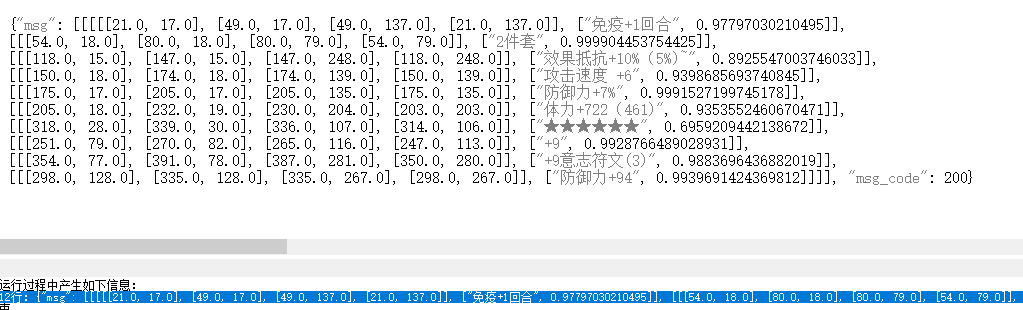
 橙苏博客
橙苏博客